So, your iMac screen is flickering and driving you crazy. Maybe it starts with a small flash here and there. Or maybe a constant flicker makes everything on your screen hard to look at.
Either way, it’s annoying. Worse, it can interrupt your work and make using your Mac feel more stressful than it should be.
If you’re facing this issue, don’t worry. You’re not the only one. Many iMac users across Saudi Arabia and elsewhere have reported similar problems.
The good news? In most cases, you can fix it without needing to replace your entire computer. This guide will walk you through what causes screen flickering and what you can do to solve it, step by step.
Let’s First Understand What Screen Flickering Looks Like
Screen flickering on an iMac doesn’t always look the same. Sometimes, you’ll see horizontal lines flashing on and off. Other times, the entire display might blink quickly. You might even experience a strange flashing when switching between apps or while scrolling.
This can happen after a macOS update, when running certain apps, or even out of the blue. It’s frustrating, no doubt—but it’s usually something you can fix once you know the cause.
Why Is Your iMac Screen Flickering?
There’s no one-size-fits-all answer here, but there are a few common reasons your iMac screen might be flickering.
Sometimes it’s related to a software update. If Apple releases a macOS version with a bug, that can affect how your display performs. Flickering often appears after updates, especially major ones like macOS Ventura or Monterey.
In other cases, it’s the graphics card. If your iMac is older, the GPU might start to fail, especially under heavy load. Even if the graphics hardware isn’t damaged, outdated drivers can cause issues with display rendering.
Then there’s the display cable. If it’s loose or damaged, you might see flickering or even screen glitches. This is more common in older models or machines that have been moved around a lot.
It could also be something simpler, like using an app that conflicts with your system. For example, some third-party apps can cause flickering if they don’t work well with your iMac’s resolution or refresh rate.
Try These Steps to Fix the Flickering
Okay, so now that you have a better idea of what might be behind the flickering, let’s talk solutions. Start simple, then move toward more advanced fixes if needed.
1. Restart Your iMac
Yes, it sounds basic—but sometimes a simple restart clears up whatever glitch is causing the flicker. Just shut it down completely, wait a few seconds, and power it back on.
2. Reset the NVRAM/PRAM
This is a small section of memory that stores display settings, among other things. If those settings are corrupted, flickering can occur.
To reset, turn off your iMac. Then turn it back on while holding Option + Command + P + R. Keep holding for about 20 seconds. Release the keys and let your Mac boot normally.
3. Boot into Safe Mode
Safe Mode disables third-party extensions and runs system checks. If the flickering goes away in Safe Mode, then you know a background app or plugin is likely causing the problem. To start in Safe Mode, restart your Mac and hold the Shift key as it powers on.
4. Check for Software Updates
Sometimes the issue is on Apple’s end. If enough users report flickering problems, Apple usually rolls out a fix in a later macOS update. Go to System Preferences > Software Update and see if a new version is available.
Still Flickering? It Might Be Hardware-Related
If none of the software solutions work, you might be dealing with a deeper hardware issue. Maybe the GPU is failing. Or maybe the internal display connector is loose.
You can test this by connecting your iMac to an external monitor. If the external display is perfectly stable, then the issue likely lies with your iMac’s screen or cables. If both displays flicker, your graphics card could be the problem.
At this point, it’s best to visit an authorized Apple repair center in your area. In cities like Riyadh or Jeddah, multiple service providers can run diagnostics and tell you exactly what’s wrong.
How to Prevent It in the Future
Once you’ve solved the flickering, a few habits can help prevent it from returning.
First, avoid installing apps from unknown sources. They might look harmless but can mess with your system’s performance. Also, try not to skip macOS updates. These often include important fixes that keep your system running smoothly.
And don’t overload your iMac with too many background apps. Keeping things light helps your Mac run cooler and puts less pressure on your graphics hardware.
Final Thoughts
Flickering on your iMac screen is definitely annoying, but it’s rarely the end of the road. Whether it’s a simple glitch or a deeper issue, most causes can be diagnosed with a bit of patience and a few smart steps.
Start with basic troubleshooting. If that doesn’t solve the problem, consider checking for hardware issues. If you’re not comfortable digging too deep, let the professionals handle it.
Whatever the case, your iMac deserves to run smoothly—and with the right care, it will.