So, you’ve decided to update or reinstall macOS, but instead of a smooth installation, you’re stuck staring at an error message, a frozen progress bar, or an endlessly looping restart. Frustrating, right? Don’t worry—you’re not alone. macOS installation failures can happen for several reasons, from insufficient storage to corrupted files. The good news? There are ways to fix it.
In this guide, we’ll walk through the possible causes of a failed macOS installation and the steps you can take to get your Mac up and running again. Let’s dive in!
Why Does macOS Installation Fail?
Before jumping into the fixes, it helps to understand why macOS installation sometimes fails. Here are a few common culprits:
- Insufficient Storage: macOS updates require free space to install. If your disk is full, the process may halt.
- Corrupt Installation File: Sometimes, the macOS installer itself is faulty or incomplete.
- Internet Issues: A slow or unstable connection can interfere with downloading macOS updates.
- Hardware Problems: Faulty RAM or a failing hard drive can lead to installation issues.
- Software Conflicts: Third-party apps, outdated firmware, or system glitches can block the process.
- Power Interruptions: If your Mac shuts down during installation, files can become corrupted.
Now that we know the reasons, let’s go step by step to fix the problem.
1. Check Your Mac’s Storage
One of the most common issues is not having enough disk space. macOS updates usually need at least 20GB of free space—sometimes more for major updates.
Here’s how to check your storage:
- Click the Apple menu in the top-left corner.
- Select About This Mac > Storage.
- If space is running low, delete unnecessary files, old downloads, or move data to an external drive.
If you don’t have enough space, the installation won’t proceed. Free up some room and try again.
2. Restart Your Mac and Try Again
It sounds simple, but a restart can do wonders. A quick reboot clears temporary glitches and refreshes the system.
- Press and hold the power button until your Mac shuts down.
- Wait a few seconds, then turn it back on.
- Try running the installation again.
Sometimes, that’s all it takes.
3. Check Your Internet Connection
macOS updates need a stable internet connection. A weak or intermittent signal can cause installation failures.
- Restart your Wi-Fi router.
- Switch to a wired Ethernet connection if possible.
- Try connecting to a different network.
If your internet is the problem, fix it first before retrying the installation.
4. Re-download the macOS Installer
The macOS installer file may have been corrupted or downloaded incompletely. To fix this:
- Open Finder and go to the Applications folder.
- Locate Install macOS [Version Name] and delete it.
- Re-download the installer from the Mac App Store.
- Try running the installation again.
Fresh files reduce the chance of errors.
5. Reset NVRAM and PRAM
NVRAM (non-volatile random-access memory) stores small bits of system data, and sometimes, resetting it helps resolve installation issues.
How to reset NVRAM/PRAM:
- Turn off your Mac.
- Turn it back on and immediately press and hold Option + Command + P + R for about 20 seconds.
- Release the keys and let your Mac restart normally.
Now, retry the macOS installation.
6. Use macOS Safe Mode
Safe Mode helps eliminate third-party software conflicts.
To boot into Safe Mode:
- Turn off your Mac.
- Hold the Shift key and turn your Mac back on.
- Release the key when you see the login screen.
- Try running the macOS installation in Safe Mode.
If it works, some background software might have been causing the failure.
7. Try macOS Recovery Mode
If nothing has worked so far, booting into Recovery Mode is your next option.
Steps to enter macOS Recovery Mode:
- Turn off your Mac.
- Hold Command (⌘) + R while turning it back on.
- When the macOS Utilities screen appears, select Reinstall macOS.
This installs macOS without deleting your files.
8. Run Disk Utility to Check for Errors
A failing hard drive or file system errors can prevent installation. Running Disk Utility can help.
How to Use Disk Utility:
- Boot into macOS Recovery Mode (Command + R at startup).
- Select Disk Utility from the menu.
- Choose your startup disk and click First Aid.
- If Disk Utility finds errors, let it fix them, then retry the installation.
If your disk is failing, consider replacing it before proceeding.
9. Install macOS Using a Bootable USB Drive
If your Mac won’t install macOS through normal methods, creating a bootable USB installer is a great workaround.
Steps to Create a Bootable macOS USB:
- Download the macOS installer from the Mac App Store.
- Insert a 16GB+ USB drive and format it as Mac OS Extended (Journaled).
- Use Terminal to create the bootable installer (Apple provides exact commands here).
- Restart your Mac, hold Option, and boot from the USB drive.
- Follow on-screen instructions to reinstall macOS.
This method works even if your main installation is corrupted.
10. Contact Apple Support
If you’ve tried everything and macOS still won’t install, it might be time to reach out to Apple. You can:
- Visit an Apple Store and speak to a Genius Bar technician.
- Use Apple’s online support here.
- Call Apple Support for troubleshooting assistance.
Apple’s team can diagnose deeper hardware or software issues that might be causing the failure.
Final Thoughts
A failed macOS installation is frustrating, but it’s not the end of the world. By following these steps, you should be able to resolve the issue and get your Mac running smoothly again. Whether it’s freeing up storage, checking your internet, or using Recovery Mode, there’s always a fix.
If all else fails, Apple Support is just a call away.
FAQs
Why is my macOS installation stuck on “Preparing to Install”?
This usually happens due to insufficient space or a corrupted installer. Restart your Mac and try again after freeing up storage.
Can I install macOS without erasing my data?
Yes! The “Reinstall macOS” option in Recovery Mode installs a fresh system without deleting your files.
What should I do if my Mac keeps restarting during installation?
Try booting into Safe Mode or Recovery Mode, then attempt the installation again.
How long should macOS installation take?
It varies, but most updates take 30 minutes to 2 hours. If it’s taking way longer, something might be wrong.
Will Apple fix my Mac if I can’t install macOS?
If your Mac is under warranty or AppleCare, they’ll help for free. Otherwise, they might charge for repairs or software fixes.