installing apps on macos
Users often encounter numerous challenges before they can access a new app, ranging from installation errors to system restrictions. As a result, the entire process can feel more akin to a user’s worst nightmare. In an ideal world, the myriad of problems encountered would be as simple as a little guidance. In this article, the most frequent errors encountered while attempting to launch an app on the macOS system will be explored, along with ways to effectively troubleshoot them.
Why Users Encounter Frustrations When Installing Apps on macOS
After hitting the install button, many users expect software to begin downloading instantaneously. In an ideal world, the process goes according to plan, but more often than not, the system hangs, and a message warning of an “unidentified developer” appears while attempting to install software. Although the macOS system is renowned for its reliability and security when everything is configured to the user’s liking, installing productivity software tends to be more of a hassle than it would on Windows or Linux.
Common Installation Errors on macOS (and Their Fixes)
- The Application Cannot Be Launched Due to an Unidentified Developer
Users who do not download their apps from the Mac App Store will most likely encounter this issue, which prevents them from installing new applications on their Mac.
Why It Happens:
Gatekeeper is a macOS security feature that prevents applications from launching from unverified or unregistered developers for your system’s safety.
How to Fix It:
Go to System Settings > Privacy & Security.
Scroll down to the Security section.
Under the “Allow apps downloaded from” option, search for and select the Permit option, if present.
Instead of Double Click, use Right Click and Open the app.
Confirm the opening action.
This prompts macOS to override the barrier for that app while still keeping your security intact.
- “Installation Failed” Error
Some users might encounter an error message informing them that the installation has failed without further information.
🛠 Possible Causes:
Installer is corrupt.
Unreliable and slow connection.
Not enough system resources.
Background processes that conflict.
Solutions:
Clearing temporary files and resetting processes can be done by restarting the Mac.
Make sure that there is enough unused disk space, as macOS require space to unpack and install files.
Download the app from a known and official source again.
Use Disk Utility to select your drive and run First Aid to diagnose and repair disk errors.
- “The Installer Package Is Damaged” Message
This indicates that as the message states, the file was most likely corrupted while being downloaded.
What to Do
Delete the installer file.
Instructions for resolution:
Download from the official website.
Safari is often the best macOS browser for app downloads. Do not use third-party download managers.
App Installs But Won’t Launch
You may successfully achieve installation, but the application fails to start or crashes.
Troubleshooting Steps:
App Compatibility: Check the app against your macOS version to see if the app is compatible.
Privacy and security settings must be checked, as previously noted, must be reviewed.
Previous installations must be purged fully; use AppCleaner to eliminate supporting files, caches, and relevant folders.
Attempt to launch the application in Safe Mode to mitigate conflict arising from third-party plugins.
Permission Denied Installation Errors
If “Permission Denied” or “Access Denied” messages occur, macOS is trying to prevent changes to protected folders within the operating system.
Solution:
Starting the installer from these locations, the file path: Desktop and Applications will launch the installer.
If prompted for a password, provide the administrator password.
Avoid actions labeled as “Force Run” unless the installation is clearly bypassing requirements.
Isolating Problems in Safe Mode
If your app installation is still not successful, the application will be installed while the background processes are disabled.
Entering Safe Mode Steps
Clear cache files: Shut down the mac.
Switch it on and immediately press and hold the Shift key.
Release it only when the login screen shows up.
Try to install the app while in Safe Mode. If the installation is successful, it is likely that a background service is interfering during a normal startup.
When to Reach Out for Help
If all basic troubleshooting steps have been attempted and there is still no installation of the app, the next option would be to call:
Apple Support – for problems that affect the entire system or If an app purchased from the Mac App Store is malfunctioning.
App Developer’s Support – nearly all of them have an email or chat helpdesk.
App issues can be reported via Apple ID accounts as well.
In Closing: MacOS App Installation Is Not As Difficult As Some People Think
Headaches may be caused by installing apps on a macOS, but the majority of problems can be fixed by following simple steps. Adjusting the security settings, deleting corrupted files, or restarting the Mac are all helpful.
Pro Tip:
Install software only from trusted websites, check system prerequisites before installation, and perform regular maintenance to keep computers in good conditions, such as emptying caches or checking the health of the disk.