MacOS run smoothly
The installation of new applications on macOS can be thrilling—until performance issues arise. Productivity suites, photo editors, and creative applications may make your Mac feel sluggish. Fortunately, with a few adjustments, you can restore performance and navigate macOS effortlessly.
Restart After Installation
In many cases, performing a simple restart can enhance performance. During installation, many applications also run background processes in the form of temporary files. Restarting clears the RAM and resource usage, and in the case of macOS, resets essential background processes, providing a fresh beginning.
Check Login Items
Several new applications may automatically add themselves to the login items list, starting every time the Mac boots up. This leads to the consumption of RAM and additional strain on startup.
Steps to manage your login items:
Head to System Settings > General > Login Items
Turn off any applications that you do not wish to have active on startup.
The more apps that are disabled, the faster the startup time along with an instant performance boost.
Monitor Background Activity
Only a handful of applications are designed to fully close when not in use. The majority of applications will remain active in the background, consuming precious memory and CPU.
For investigation purposes:
Open Activity Monitor located in Applications > Utilities
Review the CPU and Memory tabs
Terminate any active apps that are overly resource-intensive
Your system may benefit from a noticeable performance increase if you disable resource-intensive programs.
Remove Cache Files
macOS maintains system caches that can hinder performance over time.
What to do:
Use a cleanup application like CleanMyMac or delete the cache folders directly from ~/Library/Caches
Remember to empty the Trash afterward
Clearing even a few gigabytes of storage can enhance performance.
Declutter your Storage Space
Lack of storage space is a frequent cause for a slowdown in Macs performance.
Resource-heavy applications frequently come bundled with substantial resource files.
How to clear storage:
Head to System Settings > General > About This Mac > Storage
Remove duplicate files, unused applications, and outdated downloads.
To maintain optimal performance, always keep 10–20% of storage free.
Update Applications
Infrequently, apps are the culprits to mac performance issues.
Add a macOS compatibility requirement so only relevant updates are fetched.
Apps are generally more effective and functional when kept updated.
Remember to check update availability on the App Store or on the apps directly.
Disable Unused Extensions and Plugins
Browser plugins and extensions are a common example of extensions that operate invisibly in the foreground.
Deactivation of Unused Safari Extensions
Disable Finder and other system plugins
Decluttering these helps improve the system’s responsiveness.
Spotlight and Time Machine Maintenance
macOS may appear sluggish after fresh installs as a result of Spotlight’s reindexing or Time Machine backups.
Solution:
If searches appear stagnant, rebuild the Spotlight index.
Wait for Time Machine to complete backups before assessing system responsiveness.
Reset PRAM and SMC
If finer details of system responsiveness need optimizing, performing a PRAM or SMC reset may help.
For Intel Macs:
Perform a full shutdown of the device.
During startup, hold down Command + Option + P + R.
For M1/M2 Macs:
Full shutdown and restart will automatically reset system parameters.
Keep Updating macOS
If the system is sluggish, the system can be optimized through a macOS update.
Perform the following:
Navigate to System Settings > General > Software Update.
As a good practice, back up your system before performing software updates.
macOS updates improve system performance and fix compatibility issues with new applications.
Concluding Remarks
Installing new applications for help in performing certain tasks should not bring in disruptions to the workflow. However, in case software installation leads to system slowdown, remember that removing unnecessary login items, managing background tasks, deleting temporary files and overall system maintenance can help keep the system in good condition.
Always keep your Mac running optimally as if fresh out of the box by proactively managing digital clutter. For more you can content best service centre